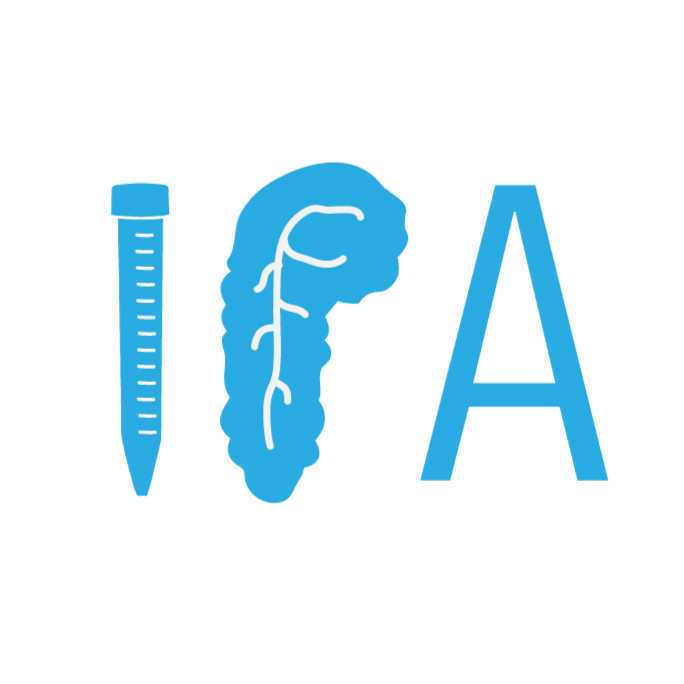May 10, 2022
CODEX® Multiplexed Imaging | Microscope Setup and Tissue Imaging
- Diane Saunders1,
- Conrad Reihsmann2,
- Marcela Brissova1,
- Alvin C. Powers1
- 1Vanderbilt University, Vanderbilt University Medical Center;
- 2Vanderbilt University Medical Center

Protocol Citation: Diane Saunders, Conrad Reihsmann, Marcela Brissova, Alvin C. Powers 2022. CODEX® Multiplexed Imaging | Microscope Setup and Tissue Imaging. protocols.io https://dx.doi.org/10.17504/protocols.io.e6nvwke6zvmk/v1
License: This is an open access protocol distributed under the terms of the Creative Commons Attribution License, which permits unrestricted use, distribution, and reproduction in any medium, provided the original author and source are credited
Protocol status: Working
We use this protocol and it’s working
Created: April 08, 2022
Last Modified: May 10, 2022
Protocol Integer ID: 60514
Disclaimer
This protocol is adapted from the CODEX User Manual, revision C (Akoya Biosciences, Dec. 2020). See also: CODEX Run and Keyence 800 setup.
Abstract
This protocol describes the imaging workflow currently in use by the Vanderbilt Diabetes Research Center Islet & Pancreas Analysis (IPA) Core and Powers/Brissova Research Group for CO-Detection by indEXing (CODEX®, now PhenoCycler™; Akoya Biosciences). See also CODEX® Multiplexed Imaging | Modality overview.
Materials
Materials and Reagents:
- Prepared reporter plate
- 10X CODEX BufferAkoya BiosciencesCatalog #7000001
- Nuclear StainAkoya BiosciencesCatalog #7000003
- Dimethyl sulfoxide ≥99.9%Sigma AldrichCatalog #472301-6X1L
- CODEX Gaskets v2Akoya BiosciencesCatalog #7000010
- 22 x 22m Glass Cover Slips # 1 1/2Electron Microscopy SciencesCatalog #72204-01
- Bent-tip tweezersFine Science ToolsCatalog #11251-33
- MilliQ/ddH2O
- 1.5-mL microcentrifuge tubes
Equipment:
Equipment
CODEX® Instrument
NAME
Microfluidics system that integrates with microscope hardware
TYPE
Akoya Biosciences
BRAND
V1
SKU
Equipment
All-in-one Fluorescence Microscope
NAME
Benchtop imaging system
TYPE
Keyence
BRAND
BZ-X810
SKU
NIKON OBJECTIVE LENS (20X) - CFI PLAN APO 20X LAMBDANikon InstrumentsCatalog #MRD00205
BZX DAPI FilterKeyence CorporationCatalog #OP-87762
BZX GFP FilterKeyence CorporationCatalog #OP-87763
BZX TRITC FilterKeyence CorporationCatalog #OP-87764
BZX Cy5 FilterKeyence CorporationCatalog #OP-87766
See Figure 1 for microscope configuration.
Protocol materials
Bent-tip tweezersFine Science ToolsCatalog #11251-33
Materials
10X CODEX BufferAkoya BiosciencesCatalog #7000001
Materials
BZX GFP FilterKeyence CorporationCatalog #OP-87763
Materials
BZX Cy5 FilterKeyence CorporationCatalog #OP-87766
Materials
CODEX Gaskets v2Akoya BiosciencesCatalog #7000010
Materials, Step 3
22 x 22m Glass Cover Slips # 1 1/2Electron Microscopy SciencesCatalog #72204-01
Materials, Step 3
BZX DAPI FilterKeyence CorporationCatalog #OP-87762
Materials
NIKON OBJECTIVE LENS (20X) - CFI PLAN APO 20X LAMBDANikon CorporationCatalog #MRD00205
Materials
Nuclear StainAkoya BiosciencesCatalog #7000003
Materials
Dimethyl sulfoxide ≥99.9%Merck MilliporeSigma (Sigma-Aldrich)Catalog #472301-6X1L
Materials, Step 3
BZX TRITC FilterKeyence CorporationCatalog #OP-87764
Materials
Experiment Preparation
Experiment Preparation
Check and power up equipment: CODEX® Instrument and Keyence BZ-X810 microscope.
Figure 1. Integration and configuration of CODEX® Instrument integrated with the Keyence BZ-X810 microscope.
Equilibrate the following to Room temperature :
- Coverslip in storage buffer
- Prepared reporter plate
Gather additional supplies:
- CODEX Gaskets v2Akoya BiosciencesCatalog #7000010
- 22 x 22m Glass Cover Slips # 1 1/2Electron Microscopy SciencesCatalog #72204-01
- Dimethyl sulfoxide ≥99.9%Sigma AldrichCatalog #472301-6X1L
Prepare 1 L of 1X CODEX Buffer (100 mL 10X CODEX Buffer in 900 mL MilliQ/ddH2O).
Fill bottles for the CODEX Instrument accordingly:
- Bottle 1 - 1X CODEX Buffer
- Bottle 2 - DMSO
⚠ Make sure the Waste Bottle is empty.
Load the prepared reporter plate, noting the coordinates of the first well containing solution.
Launch the CODEX Instrument Manger (CIM) software. Load or create an experiment template and input appropriate labels under Project, Experiment, and Operator fields.
Note
Instructions described here are based on CIM version 1.30.0.12; see CODEX® Support for more information.
Specify the number of cycles in Total #Cycles and enter the Start Cycle Well (the first well in the reporter plate for the experiment).
Double check template contents, including marker names, classes, and exposure times. Set Z-Stack Planes to 5.
Press Start Experiment button and follow the guided Experiment Start Wizard prompts as outlined below.
Experiment Start Wizard
Experiment Start Wizard
Prime the instrument:
Briefly soak a gasket in 1X CODEX Buffer. Load a blank coverslip onto the stage plate and place gasket on top. Fit the stage insert, tighten, and place the assembly on a horizontal surface (in a plastic collection container or on the benchtop). Click Prime on the Experiment Start Wizard.
Load sample:
Once the machine is finished priming, remove the stage insert and gasket and discard the blank coverslip. Carefully load the sample coverslip into the stage plate, place gasket on top, and tighten the stage insert. Remove any buffers or salts from bottom of the coverslip using a Kimwipe dipped in water. Next, situate the stage plate/stage insert into the holder of the Keyence BZ-X810 microscope, making sure fluidics lines can exit through the front of the microscope.
Figure 2. View of stage plate and stage insert before loading coverslip (left) and after being fitted into the Keyence BZ-X810 microscope (right).
Add DAPI:
Pipette 700 µL of Nuclear Stain Solution (0.067 % (v/v) Nuclear Stain in 1X CODEX Buffer) onto the sample coverslip. Click Immediately Wash Tissue on the Experiment Start Wizard.
Configure microscope settings:
Minimize the CIM window and Experiment Start Wizard and launch the BZ-X Viewer software. Choose Capture Still Images, and select Versatile as the Sample Holder.
Verify the following settings:
- Set to Multi-Color
- Enable all four fluorescent channels (DAPI, GFP, TRITC, Cy5)
- Set all channel pseudocolors to white
- Set Excitation Light to 100% and enable Low Photobleach
- Set camera to Mono
- Set Resolution Sensitivity to High Resolution
In Options tab:
- Select Z-Stack -> Multi-Color
- Enable Gain and Transmitted Light Power
- Enable Excitation Light Filter
- Choose 14bit under TIFF Image Setting
- Enable Automatically Save Image and set Format to TIFF
Under Capture Area Settings:
- Enable Z-Stack
- Enter 1.5 μm for Pitch
- Enable Stitching
- Choose Set Center and Number of Images
Set Z-stack parameters:
Ensure that the tissue is situated over the objective, moving the stage using the BZ-X Viewer as needed. Switch to the DAPI channel and perform autofocus to locate the tissue. At multiple points across the tissue, find and note the optimal focus (Z position). If values are within ~5 μm of each other, scroll to the center Z position and under Capture Area Settings, select Fix Range and click Set. Range should correspond to 5 images (Z-stacks), approximately ~6 μm.
Note
If values are not within 5 μm of each other, clean underside of coverslip and check that the stage plate/insert are securely in place. If the Z positions are still varied across different areas of the tissue, the Range (BZ-X Viewer) and Z-stack planes (CIM) may be increased as needed.
Set imaging region:
Bring up the Navigation window, adding regions as needed to locate the edges of the tissue. Use these macro stitched images to approximate the center of the tissue and click Add. Define region size by setting the number of X and Y images (tiles) under Capture Area Settings. Without changing positions, scroll back through stored regions and ensure that the green box (denoting the captured area) includes the tissue edges. Adjust center and/or X and Y numbers as needed.
Figure 3. Schematic depicting the imaged region (green outline) across a series of tiles (magenta). These parameters represent the x and y dimensions, while the Z-Stack range corresponds to the z dimension.
Once you are satisfied with the imaging region, delete all other regions stored in the Navigation window so that only the central region remains. Select Start Capture and specify the file path for images to be saved (folder should match Experiment name). Press Stop after a few images.
Microscope Pre-Check:
Back in CIM Experiment Start Wizard, select Microscope Pre-Check. If pre-check fails, double-check microscope parameters outlined above and in the Quick Reference Guide.
Press Start Run. Stay several minutes to ensure sample well is not leaking before walking away.
Post-Run
Post-Run
Once run is complete, carefully remove coverslip and place back into Storage Buffer for preservation at 4 °C if future imaging or staining is to be performed. Otherwise, coverslip can be discarded.
Load a blank coverslip and perform a Clean Instrument Wash by navigating to the Maintenance tab. If another run will not be performed immediately, place Bottle 1 and Bottle 2 lines in a beaker of MilliQ water and perform a Maintenance Wash.
Empty the vacuum waste container and small solution containers under the hood. Rinse, and leave to dry on paper towels. Remove reporter plate.
Shut down BZ-X Viewer and CIM software.